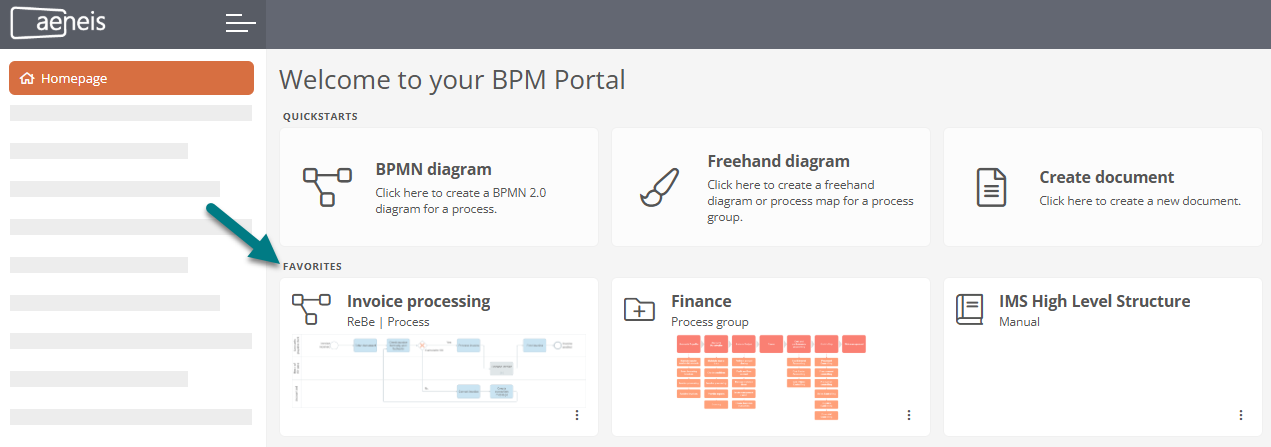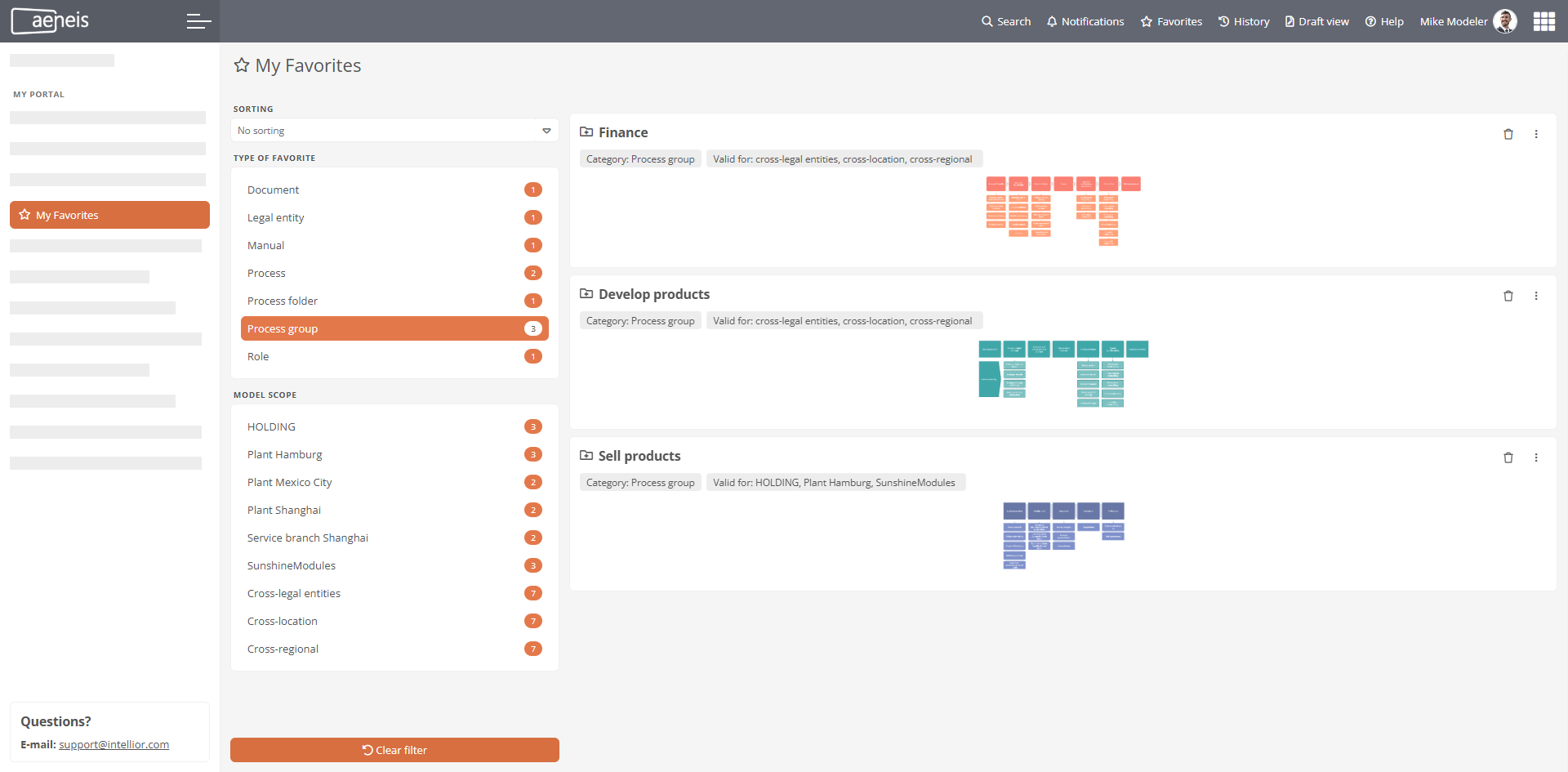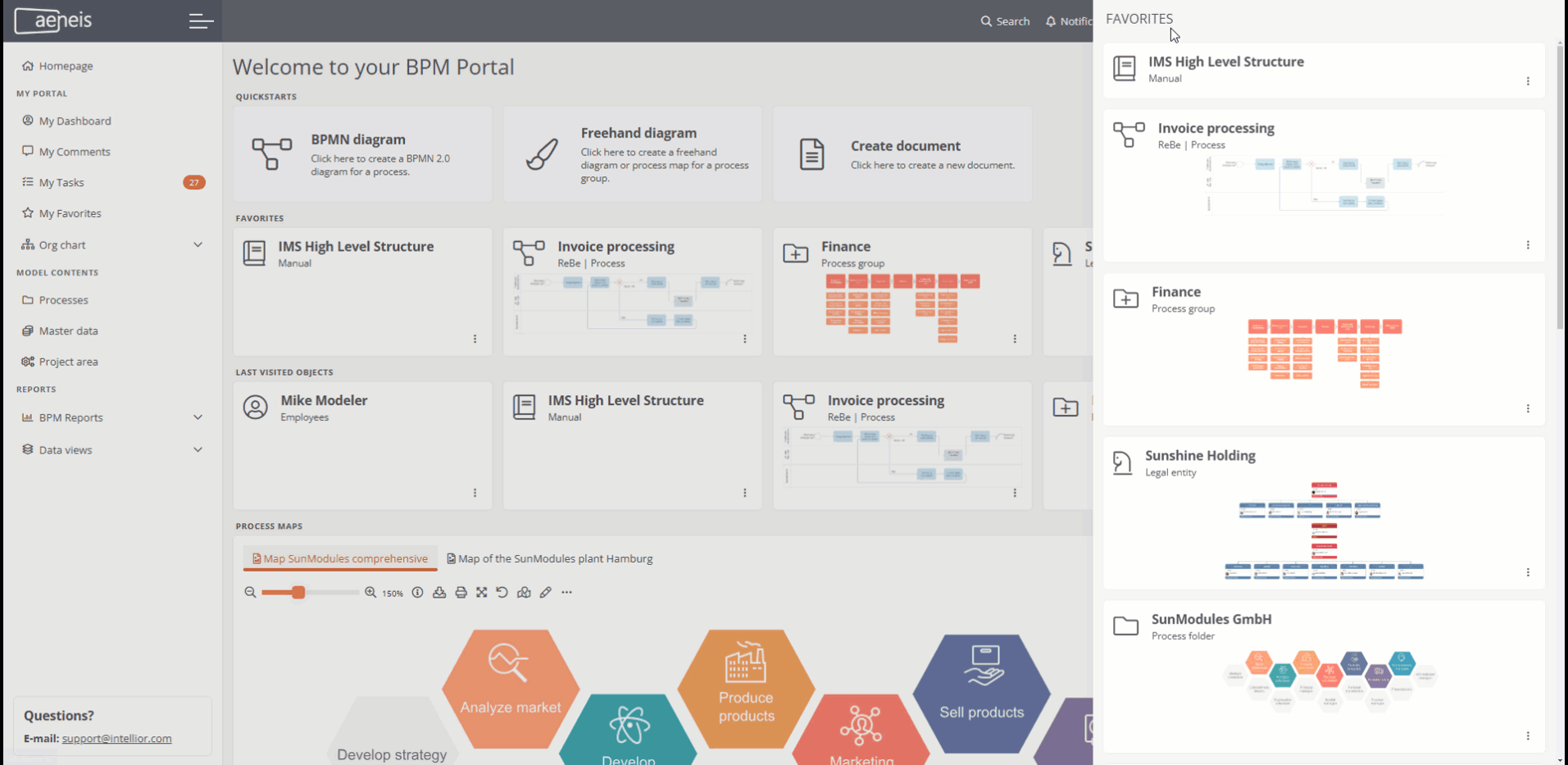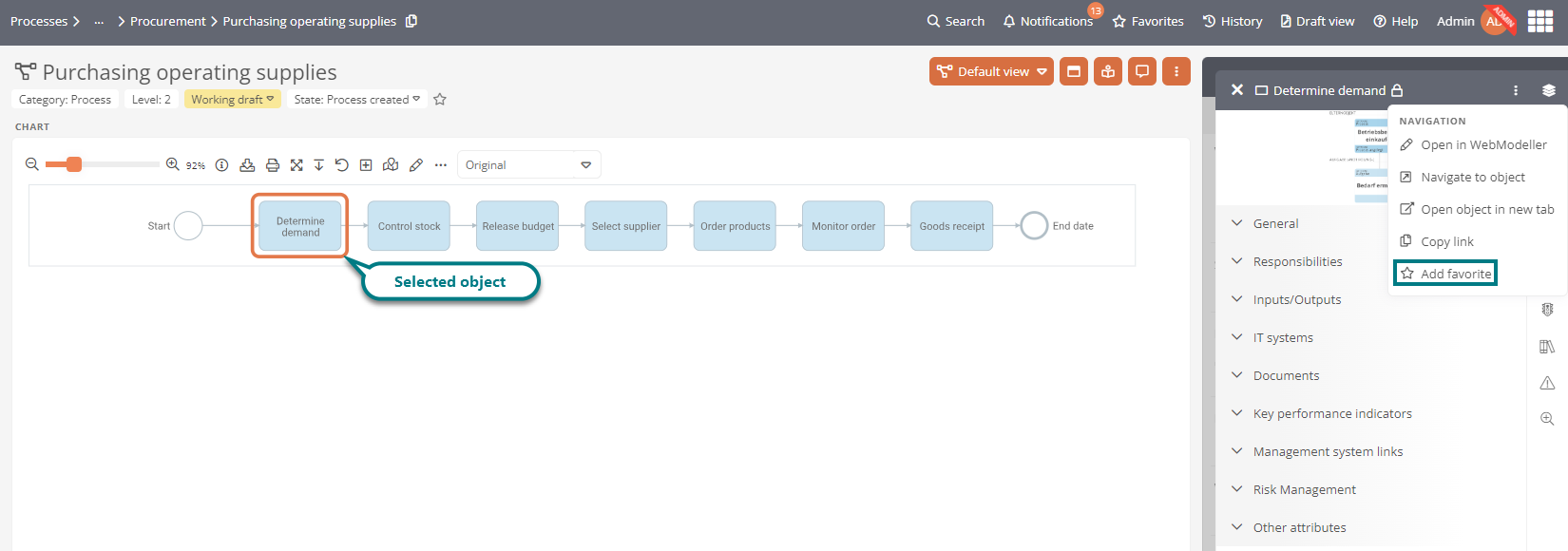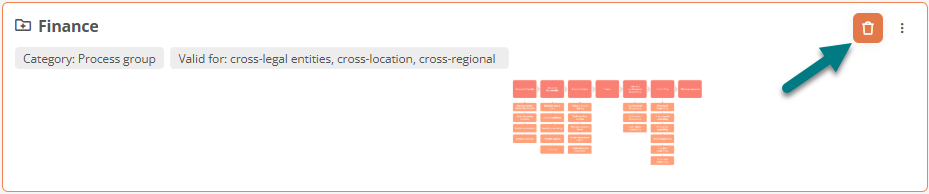Add content to favorites
You can save your favorites in Aeneis to call them up quickly and manage them efficiently. You will find the saved favorites in the following areas:
-
In the menu bar of the Portal
-
In the quickstarts under Favorites on the Portal homepage
Note: You can deactivate and activate the display of favorite quickstarts via the User settings.
-
In the My Favorites dashboard
See also: How to manage your favorites via this dashboard is described in detail under My Favorites.
-
Via the toolbar of the WebModeller and the SystemAdministration
See also: You can find out how to save favorites in the WebModeller and in the SystemAdministration under Favorites in the WebModeller and in the SystemAdministration.
Open favorites via the menu bar
To open the list of your favorites via the menu bar, click on Favorites in the menu bar of the Portal.
The favorites are displayed as clickable cards in the corresponding favorites drawer.
Navigate to favorites
To navigate to a favorite object in the Portal, click on the respective favorite in the favorites drawer, in the quickstarts or in My Favorites.
Perform actions on the favorite
In the Portal, you can execute the most important actions directly via the context menu of a favorite in the favorites drawer, in the quickstarts or in My Favorites.

Add favorites
You can add objects to your favorites in the Portal in the following ways:
-
Open an object, open your favorites via the menu bar and click on Add favorite.

Requirements: The object that is to be added as a favorite in this way must be open. If it is only selected, it will not be added as a favorite.
-
Open an object and click on the star in the title bar.

-
Objects that have only been selected in an open object can be added as favorites via More actions in the sidebar header.
Remove favorites
You can remove objects from your favorites in the Portal in the following ways:
-
Hover your mouse over a favorite in the favorites drawer and click on
 .
.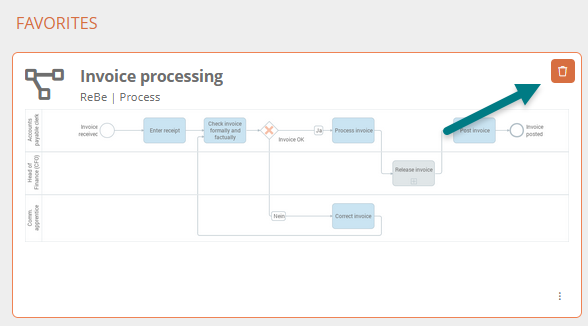
-
In My Favorites, click on
 in a card of the favorite.
in a card of the favorite. -
Open a favorite in the Portal and click on the star in the title bar.

Note: The filled star in the title bar of the object shows that you are currently on a favorite. In this case, you will also see a filled star in the menu bar:

Sort favorites manually
In the portal, you can sort your favorites in the favorites drawer and in My Favorites using drag & drop. Your sorting is then saved permanently.
Note: If in My Favorites filters are active or automatic sorting is active, the manual sorting function for the dashboard is disabled.
Notifications
As soon as something changes in one of your favorites, you will be informed via the notifications in the menu bar of the Portal.
See also: Notifications